reaper manual

REAPER is a powerful Digital Audio Workstation (DAW) offering flexibility, customization, and professional tools for audio production, ideal for both beginners and professionals in music and audio engineering alike.
1.1. Overview of REAPER as a Digital Audio Workstation (DAW)
REAPER is a versatile and powerful Digital Audio Workstation (DAW) designed for recording, editing, and producing high-quality audio. It supports multi-track recording, MIDI editing, and compatibility with various audio formats. Known for its flexibility and customization options, REAPER offers an intuitive interface that appeals to both professionals and beginners. Its lightweight design and efficient performance make it a popular choice for music production and post-production tasks.
1.2. Key Features and Benefits of Using REAPER
REAPER offers multi-track recording, MIDI editing, and support for various audio formats, making it a versatile tool for music production. Its lightweight design ensures efficient performance, while extensive customization options allow users to tailor the interface and workflow to their needs. Compatible with both Windows and macOS, REAPER supports a wide range of plugins and effects, providing professional-grade audio processing capabilities for both beginners and experienced producers.

Installation and Initial Setup
REAPER installation involves downloading from the official site, accepting the license, and following OS-specific steps. Post-installation, users can explore preferences and initial audio configurations.
2.1. Downloading and Licensing REAPER
Download REAPER from the official Cockos website. The software offers a free trial, after which a license purchase is required. Licensing options include personal or business use. After downloading, run the installer and follow the prompts. Accept the licensing agreement to proceed. A user guide is available for detailed setup instructions, ensuring a smooth installation process tailored to your operating system.
2.2. Installing REAPER on macOS
Open the downloaded .dmg file and drag the REAPER app to your Applications folder. Once installed, launch REAPER to begin setup. macOS may prompt you to allow the app from an unidentified developer. Navigate to System Preferences > Security and click “Open Anyway.” After launching, you’ll be guided through initial configuration options. The user guide provides detailed steps for a seamless setup experience on macOS systems.
2.3. Installing REAPER on Windows
Download the REAPER installer (.exe file) and run it. Choose your installation directory and select options like 32-bit or 64-bit version. Follow the prompts to complete the installation. Once installed, launch REAPER from the Start menu or desktop shortcut. Ensure your system meets the minimum requirements for optimal performance. The user guide provides detailed steps for a smooth installation process on Windows systems.
Setting Up Your Audio Interface
Connect your audio interface, open REAPER preferences, select the device, and adjust buffer size easily for optimal performance. Ensure all settings match your hardware configuration.
3.1. Configuring Audio Settings in REAPER
To configure audio settings in REAPER, open Preferences and navigate to the Audio section. Select your audio interface from the available devices. Adjust the Buffer Size for optimal performance, ensuring it matches your hardware requirements. Set the Sample Rate and Bit Depth to align with your project needs. Enable Monitoring if required and configure input channels to correspond with your audio interface setup. Proper configuration ensures smooth recording and playback without latency issues.
3.2. Troubleshooting Common Audio Interface Issues
Common audio interface issues in REAPER include no sound output, latency, or device recognition problems. Check connections, ensure the correct interface is selected in Preferences, and verify buffer size settings. Restart the interface or update drivers if issues persist. Adjust sample rates to match project settings and disable any conflicting audio devices. Proper troubleshooting ensures stable performance and reliable audio processing.
Recording Audio in REAPER
REAPER simplifies recording audio with intuitive track setup, flexible routing, and robust tools for capturing high-quality multitrack recordings. Users can easily configure tracks, arm them for recording, and apply best practices for professional results.
4.1. Setting Up Tracks for Recording
Setting up tracks in REAPER involves creating new tracks, naming them, and configuring input sources. Users can arm tracks for recording, set levels, and apply effects or routing. The flexible interface allows for easy organization, and track templates can streamline the process for consistent setups. This step ensures a smooth recording experience tailored to individual project needs.
4.2. Recording Techniques and Best Practices
Optimize your recording setup by setting proper input levels and enabling monitoring. Use the metronome for precise timing and enable punch-in recording for retakes. Organize tracks clearly and label them for easy navigation. Save templates for frequently used configurations to streamline future sessions. These techniques ensure efficient, high-quality recordings and a smoother workflow in REAPER.

Editing Audio in REAPER
REAPER offers advanced audio editing tools, including flexible track manipulation, precise time-stretching, and pitch correction. Its intuitive interface simplifies tasks like trimming, splitting, and arranging clips for polished results.
5.1. Basic Editing Tools and Functions
REAPER provides essential editing tools like time selection, splitting, and merging clips. Users can copy, cut, and paste sections with ease. The software supports undo/redo functions and keyboard shortcuts for efficient workflow. Basic actions include trimming, looping, and arranging audio items. The ruler and timeline offer precise navigation, while the menu system allows quick access to common tasks. Mastering these tools streamlines audio editing for both newcomers and experienced users.
5.2. Advanced Editing Techniques
REAPER offers advanced editing features like spectral editing, batch processing, and manual pitch correction. Users can utilize automation envelopes for dynamic control over tracks. Time-stretching and pitch-shifting tools enable precise audio manipulation. The software also supports multi-item editing and folder tracks for complex projects. With these tools, users can achieve professional-grade edits, enhancing their audio productions with precision and creativity.
Mixing and Mastering in REAPER
REAPER provides robust mixing and mastering tools, including a versatile mixer, flexible routing options, and a wide range of effects for professional-grade audio processing and enhancement.
6.1. Understanding the Mixer and Routing
REAPER’s mixer offers a flexible and user-friendly interface for mixing audio tracks. It supports multiple routing configurations, allowing for complex signal flows. Each track features volume, pan, and mute controls, while sends enable effects processing. The routing matrix provides advanced options for directing audio signals to multiple destinations. This setup ensures precise control over your mix, making it ideal for both simple and professional audio production workflows. Mastering these tools enhances your ability to achieve high-quality audio outputs.
6.2. Applying Effects and Processing
REAPER provides a comprehensive suite of effects and processing tools to enhance your audio. Users can apply effects directly to tracks or use the effects chain for more complex processing. The routing matrix allows for precise control over signal flow, enabling advanced techniques like parallel processing. Automation envelopes can be used to dynamically adjust effect parameters, such as reverb or delay, for a polished and professional sound. This flexibility ensures high-quality audio processing tailored to your creative vision.
Working with MIDI in REAPER
REAPER offers robust MIDI capabilities, enabling efficient recording, editing, and manipulation of MIDI data. It supports virtual instruments, making it a versatile tool for music production.
7.1. Recording and Editing MIDI Tracks
REAPER supports efficient MIDI recording and editing, offering tools like piano rolls and MIDI editors for precise adjustments. Users can record MIDI tracks, edit notes, and adjust velocities. Virtual instruments can be integrated seamlessly, enhancing creativity. The MIDI editor allows for quantization, velocity adjustments, and more, making it ideal for both simple and complex music productions.
7.2. Using Virtual Instruments and Plugins
REAPER seamlessly supports virtual instruments and plugins, allowing users to expand their creative possibilities. Compatible with VST, VST3, and other formats, REAPER enables easy integration of third-party tools. Users can assign plugins to tracks, customize routing, and automate parameters for dynamic sound shaping. This flexibility makes REAPER a versatile platform for both music production and post-production tasks, catering to diverse creative needs.
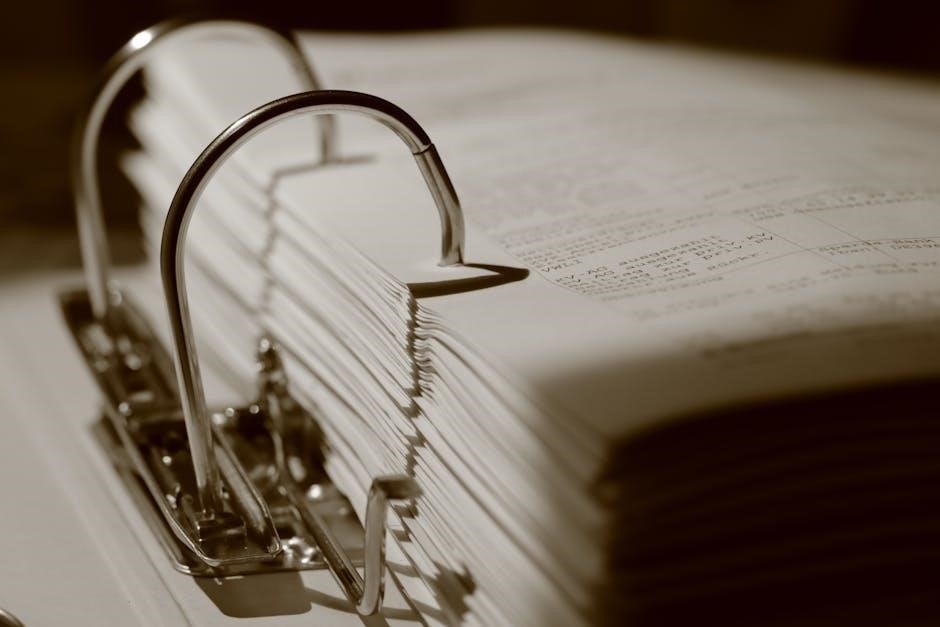
Customization and Automation
REAPER offers extensive customization options, allowing users to tailor the interface and workflows to their preferences. Automation envelopes enable precise control over track parameters, enhancing production efficiency and creativity.
8.1. Customizing the REAPER Interface
REAPER allows users to deeply customize its interface, ensuring a personalized workflow. Themes, layouts, and toolbar configurations can be tailored to suit individual preferences. The ability to dock or float panels, such as the transport bar and mixer, enhances productivity. Users can also customize colors, icons, and shortcuts, making the DAW intuitive for both professionals and beginners. This flexibility ensures a comfortable and efficient working environment for all audio production needs.
8.2. Automation Envelopes and Advanced Routing
Automation envelopes in REAPER enable precise control over track parameters like volume, pan, and effects; Advanced routing options allow for complex signal flows, including sends, receives, and custom FX chains. Users can create dynamic mixes by automating multiple tracks simultaneously. This feature-rich system provides unparalleled control, enabling intricate audio processing and nuanced sound design tailored to specific project requirements, making REAPER a versatile tool for advanced audio production tasks.
Troubleshooting Common Issues
Troubleshooting in REAPER involves resolving technical difficulties like audio glitches or interface issues. Optimize performance by adjusting settings, updating drivers, and consulting the official guide for solutions tailored to specific problems, ensuring smooth and efficient audio production workflows.
9.1. Resolving Technical Difficulties
Resolving technical difficulties in REAPER often involves addressing common issues like audio glitches, latency, or plugin incompatibilities. Start by checking audio settings, ensuring drivers are updated, and verifying system requirements. Consult the official REAPER user guide or community forums for tailored solutions. Restarting the program or reinstalling problematic plugins can also resolve many issues. Regularly updating REAPER and ensuring optimal system performance helps minimize technical hiccups during production.
9.2. Optimizing Performance for Smooth Operation
Optimizing REAPER for smooth operation involves adjusting settings to balance performance and resource usage. Lower the buffer size in audio settings for reduced latency, and enable low-latency modes when recording. Close unnecessary background applications and ensure your audio interface drivers are updated. Disable unused tracks and plugins to free up CPU resources. Adjusting the ASIO or Core Audio settings can also enhance stability during complex projects.

Resources and Further Learning
Explore the official REAPER User Guide for in-depth tutorials and documentation. Visit the Cockos REAPER forum for community support and tips. Check out video tutorials on platforms like YouTube for hands-on learning and advanced techniques to enhance your audio production skills.
10.1. Official REAPER Documentation and User Guides
The official REAPER User Guide by Geoffrey Francis is a comprehensive resource, covering recording, editing, and mixing. Available as a 400+ page PDF, it includes step-by-step instructions and sample projects. Additionally, a Quick Start Guide provides an overview of essential features. Both documents are freely downloadable from the REAPER website, ensuring users have detailed guidance for mastering the software.
10.2. Community Forums and Tutorials
The REAPER community offers extensive support through forums like the official Cockos forum and independent platforms like reaper.revizer.ru. These spaces provide troubleshooting tips, user-generated tutorials, and shared resources. Additionally, YouTube channels such as Kenny Gioia’s REAPER Mania series offer in-depth video tutorials. These community-driven resources complement the official guides, fostering a collaborative environment for learning and mastering REAPER.
REAPER User Guide
REAPER’s User Guide, authored by Geoffrey Francis and translated by contributors like Leonid Kirienko, provides comprehensive insights into recording, editing, and mixing, making it an essential resource.
11.1. Navigating the User Guide
REAPER’s User Guide, authored by Geoffrey Francis, is a comprehensive resource that covers all aspects of the DAW. It includes detailed sections on recording, editing, and mixing, with step-by-step instructions and sample project files. The guide is available in multiple formats, including PDF, and is regularly updated to reflect new features. For Russian-speaking users, a translated version is also available, ensuring accessibility for a broader audience. The guide is structured logically, making it easy to navigate and find specific information quickly, whether you’re a beginner or an advanced user.
11.2. Essential Tips for Getting Started
Mastering REAPER begins with understanding its interface and core features. Start by setting up your audio interface correctly and exploring default keyboard shortcuts. Begin with a new project, enable loop recording for overdubs, and use the metronome for precise timing. Save frequently and experiment with tracks, effects, and routing. For Russian-speaking users, a translated manual is available, alongside community forums and YouTube tutorials like Kenny Gioia’s Reaper Mania series for additional guidance.
REAPER is a powerful, flexible DAW ideal for audio production, offering multi-track recording, MIDI editing, and extensive customization. Its active community and comprehensive resources ensure continuous learning and growth, making it a valuable tool for both beginners and professionals. Experiment, explore, and unlock its full potential to achieve audio perfection.
12.1. Final Thoughts on Mastering REAPER
Mastering REAPER requires practice and exploration of its vast features. This guide has covered essential tools, techniques, and best practices to enhance your audio production skills. By experimenting with customization, automation, and advanced editing, you can unlock REAPER’s full potential. Leverage the active community, tutorials, and resources to stay updated. Keep pushing creative boundaries and refining your workflow to achieve exceptional results in music and audio production.
12.2. Encouragement to Explore and Experiment
Exploring and experimenting with REAPER is key to unlocking its full potential. Dive into its customizable interface, test advanced features, and discover new creative possibilities. Regular practice and experimentation will enhance your audio production skills and open doors to innovative workflows. Embrace the freedom to try new techniques, and don’t hesitate to explore beyond your comfort zone—this is where true mastery begins.

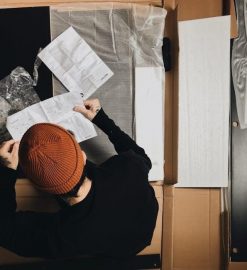

Leave a Reply
You must be logged in to post a comment.